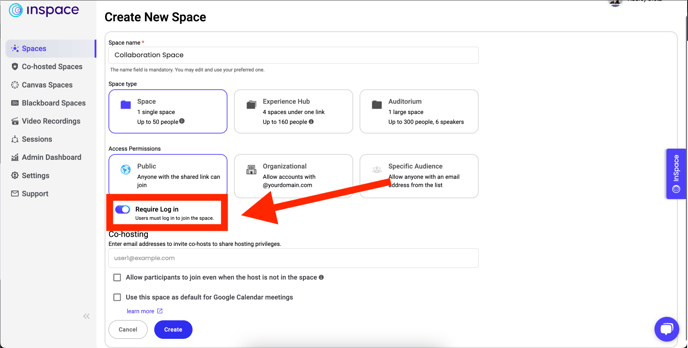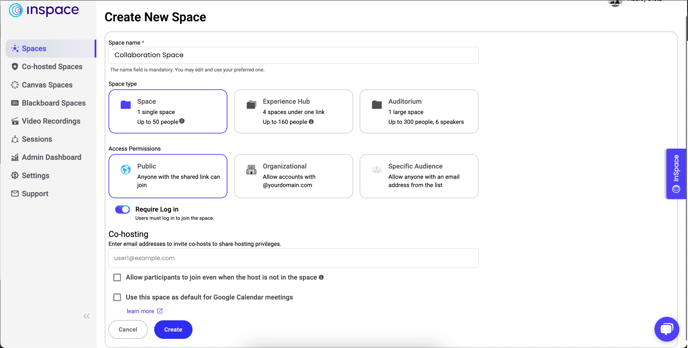When a host creates a Space, they may make it accessible to the Public, their Organization, or a Specific Audience.
Public Spaces
The default setting for a Space created on the Dashboard is Public.
Public spaces can be accessed by anyone with a free InSpace account when the space link is shared with them. The host or co-host must open the space before anyone else can join. Attendance is tracked for these spaces.
Note: All LMS integration Virtual Offices are public spaces that anyone with the link can access.
Organizational Spaces
Organizational Spaces are automatically limited to guests with free InSpace accounts with email addresses ending in the same domain as the host. Please note that if your institution has multiple domains, these spaces will exclude guests using emails under those secondary domains (for example: if your email ends in @school.edu, the space will exclude students with an email address ending @mail.school.edu). In these cases, please use a Specific Audience restriction to add all necessary domains. Attendance is tracked for these spaces.
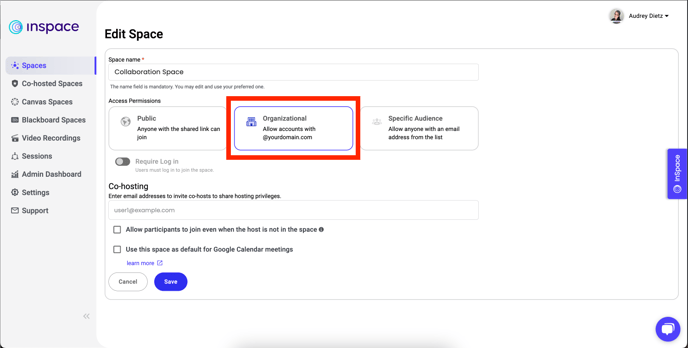
Specific Audience Spaces
Specific Audience Spaces are limited to guests with free InSpace accounts whose exact email or email address domain is added to a list that you specify. If you have a class roster, you can add it here. Or, if you have multiple email domains you’d like to restrict, please enter all the accepted domains. Attendance is tracked for these spaces.
Note: All LMS integration Classrooms and Student spaces are Specific Audience Spaces restricting entry to Instructors, TAs, and Students enrolled in the course section. Learn more about who can access your InSpace LMS Spaces in this article.
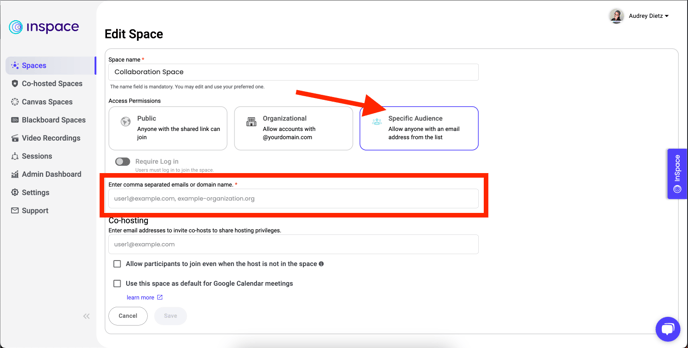
Open Spaces
Open Spaces are open to anyone with the link. Guests do not have to sign up for an InSpace account and attendance is not tracked for these spaces unless a guest has an InSpace account and is already signed in when they join the space. In this case, attendance data is only visible for signed-in guests.
Activate this option for your Public spaces using the toggle on the Create Space dashboard.
After that process is complete, you can share the link with anyone.