Learn how to designate a specific InSpace session as your default for Google Calendar invitations with the InSpace Google Calendar Integration.
How to set an InSpace session as your default space in the Google Calendar integration
Install the InSpace Google Calendar Integration to seamlessly schedule InSpace sessions from your Google Calendar invitations!
Follow this link to install the InSpace Google Calendar Integration.
The InSpace Google Calendar Integration automatically creates a space ("Your Name's Space") and makes it the default space for your Google Calendar InSpace sessions.
However you can designate a different InSpace session as your default. InSpace session Spaces may be set as your default, as well as Subspaces in an Experience Hub. You can also add a Space where you are a co-host as your Calendar default Space. You can learn more about types of Spaces here.
You can do this in two ways.
Option 1: Go to the InSpace Dashboard:
- Click the Settings Wheel next to the InSpace session you'd like to use as your default.
- Check the box next to "Use this space as default for Google Calendar meetings."
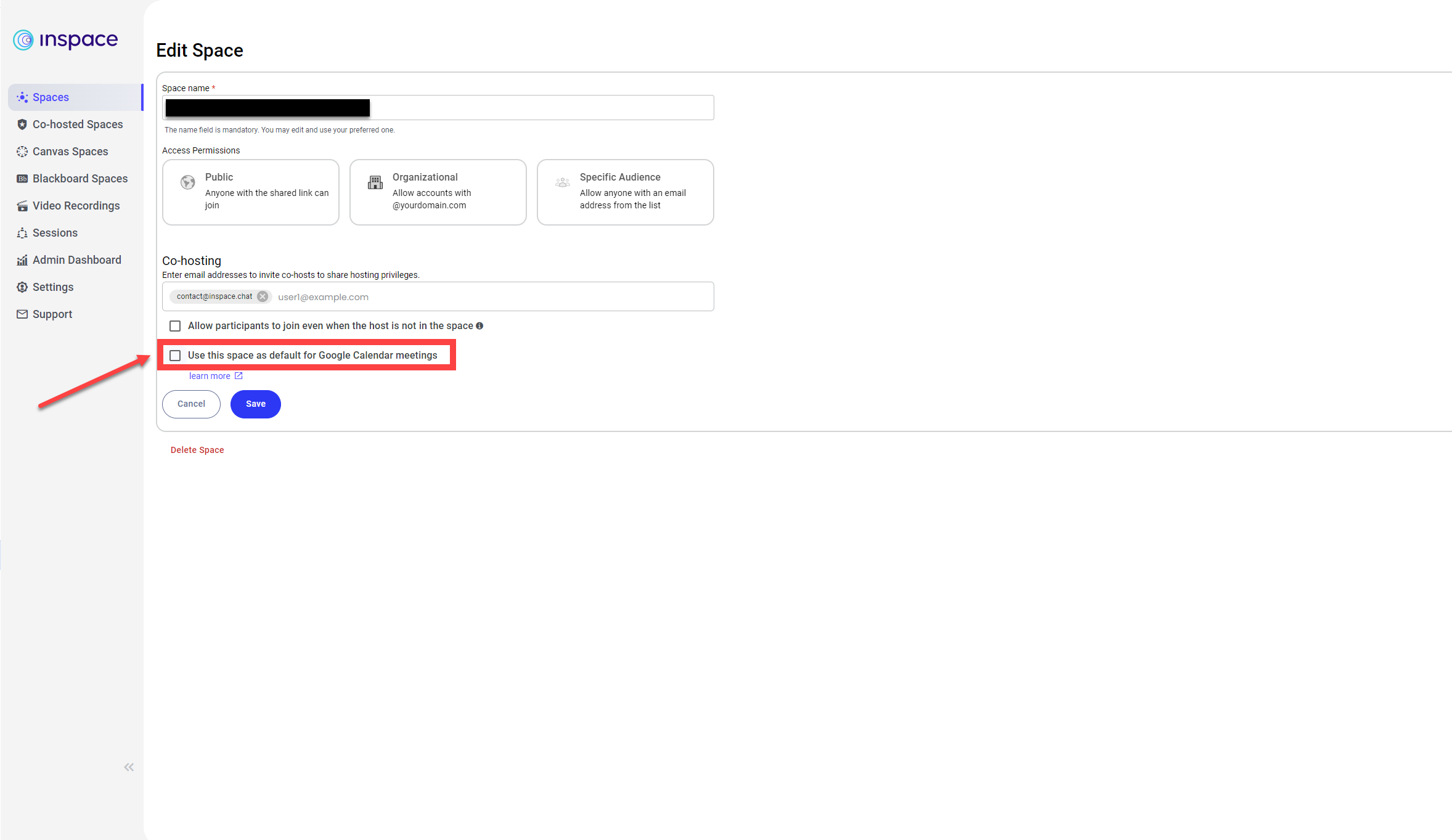
- Press the purple "Save" button.
- Now your chosen space will automatically appear as the InSpace session in your Google Calendar meeting invitations.
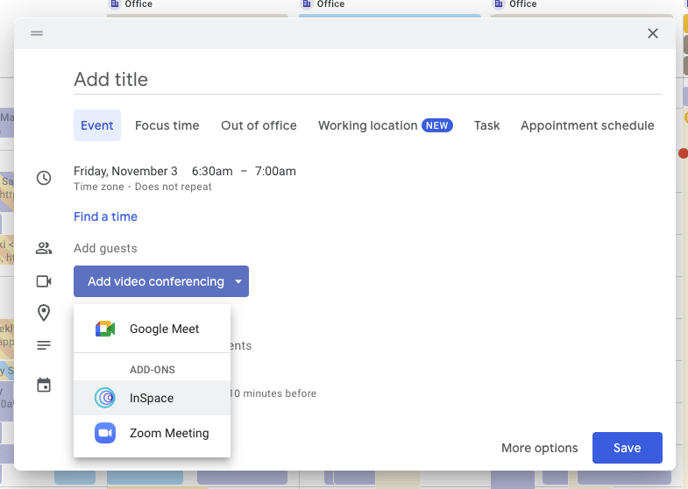
Option 2: Add your Space to Calendar while in a session
1. While participating as a host in an InSpace session, locate the Calendar icon in the left-hand Host Toolbar.
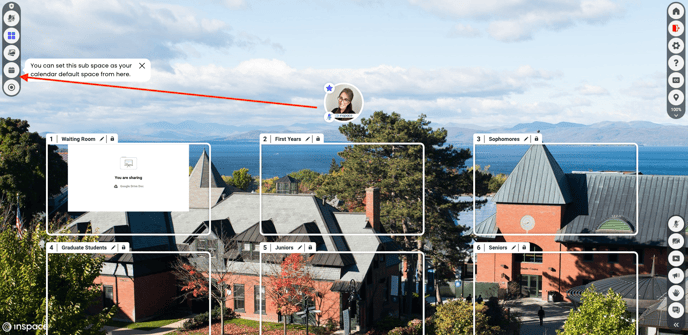
2. Click the Calendar icon; an option to Link Your Calendar to the current Space will appear.
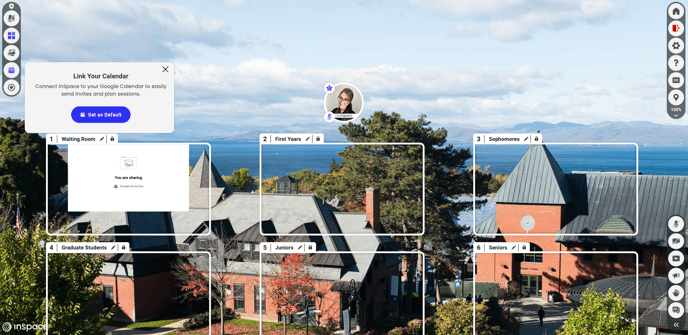
3. Click Set as Default to make the current space your default Calendar Space.

4. Now your chosen space will automatically appear as the InSpace session in your Google Calendar meeting invitations.
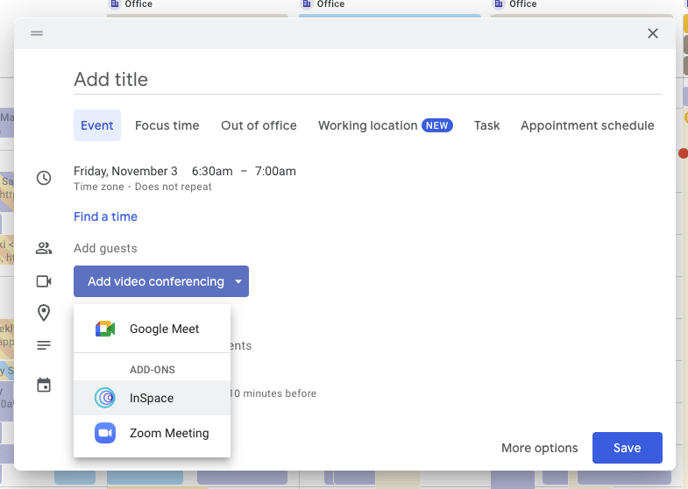
More: How to install the Google Calendar Integration
