If you've got these tiny toolbars and your browser makes them look even tinier... here's how to fix them.
The InSpace platform is a powerful tool for collaborative work and communication in virtual spaces. However, you may encounter an issue if you accidentally zoom in using your browser controls instead of the designated InSpace platform controls. Here's how to correct the problem so you can navigate your session comfortably.
What causes the problem?
The problem typically happens if you click on your browser frame (think: the URL bar, a tab, the scroll bar) and then immediately start zooming in or out using your keyboard controls (ctrl/cmd + or -).
This is telling your browser to zoom in or out.
Why is this an issue?
InSpace has its own set of in-platform zoom controls that affect only the InSpace experience. The browser zoom in/out affects everything you see on InSpace, such as the toolbars, while InSpace's targeted zoom in/out affects only the backgrounds and what is 'inside' the space.
What does the problem look like?
Typically, the problem is most obvious when someone has zoomed out. Here is an example of a space that has been zoomed out in the browser to 25%.
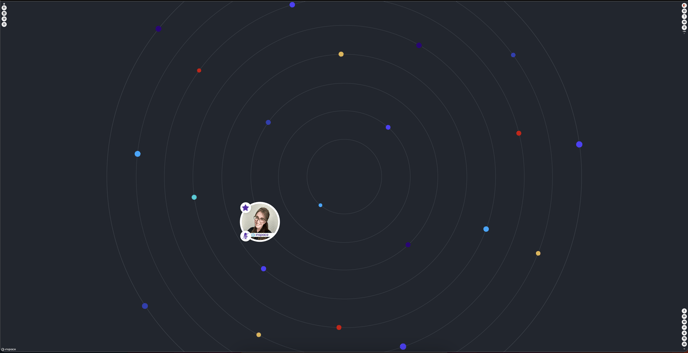
Notice that the browser zoom setting can be checked by opening the three dots menu in the top right corner of Chrome. It is set to 25%.
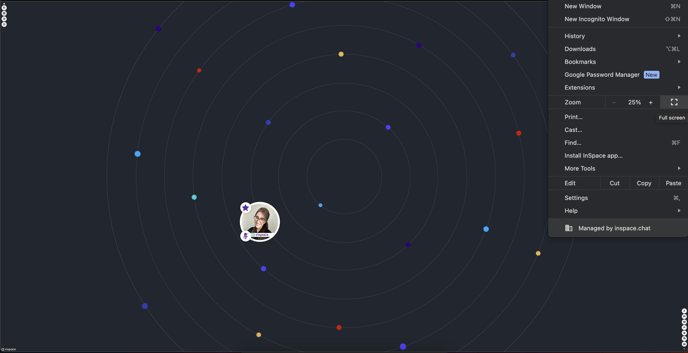
To illustrate an extreme example in the other direction, here is the browser zoomed to 500%.
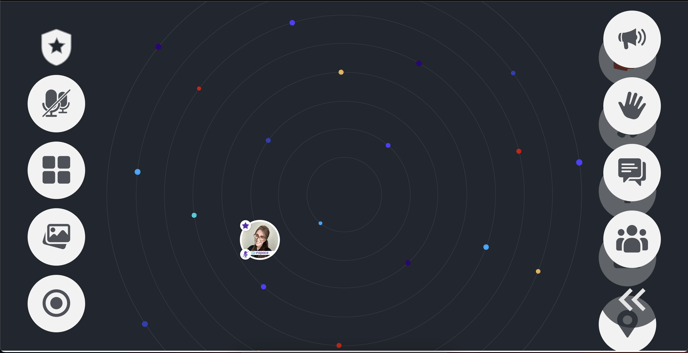
In all cases, the issue can be fixed by resetting the browser zoom to 100%.
How do I keep this from happening again?
To prevent this problem, be sure to click on the InSpace platform before using your keyboard controls to zoom in or out. You can click anywhere inside of your InSpace browser tab (on the space background, on a toolbar, or in the sidebar) to alert InSpace that you are in the tab. Then, you can use cmd/ctrl + or - to control your zoom.
Take a look at this video for a walkthrough of what this looks like:
