Learn how to use InSpace's Virtual Office, Student Space, Classroom Space, and Chat to enhance collaboration and organization in your Learning Management System.
The InSpace Classroom LMS Integration provides your course with three Spaces to meet and collaborate. Convenient features built into the integration make organizing your course easier than ever!
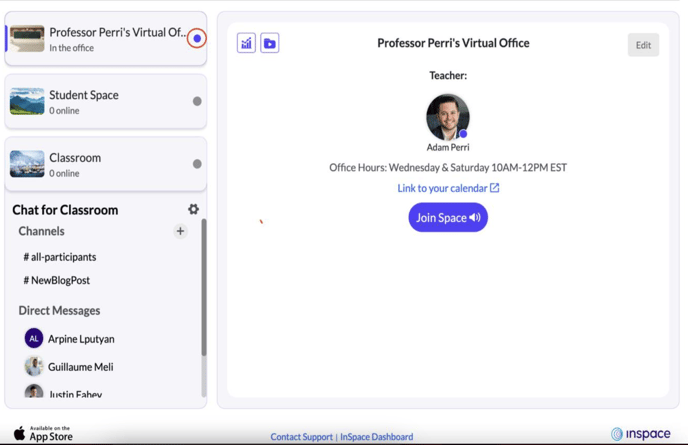
The Virtual Office is an InSpace session that can be started only by the instructor (or their co-host, if any). Students cannot enter the instructor's Virtual Office if the instructor is not there.
Students can see from the InSpace portal in your LMS if the instructor is in the Virtual Office and if other students are present. The instructor's Virtual Office is the same for all their courses, so they do not need to juggle multiple links or sessions.
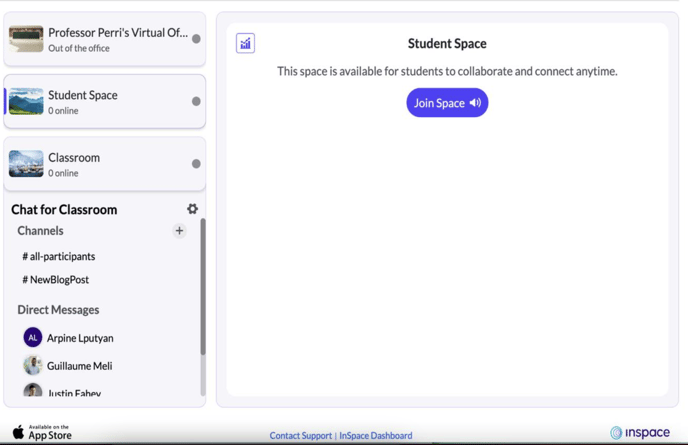
The Student Space is accessible 24/7 to students enrolled in the course. It is available for students to collaborate and connect anytime. If an active user is in the Student Space, their circle and name will be displayed in the InSpace portal so that other students can see and join their classmates.
In the Student Space, students may record the session and open breakout rooms, but otherwise do not have any host privileges.
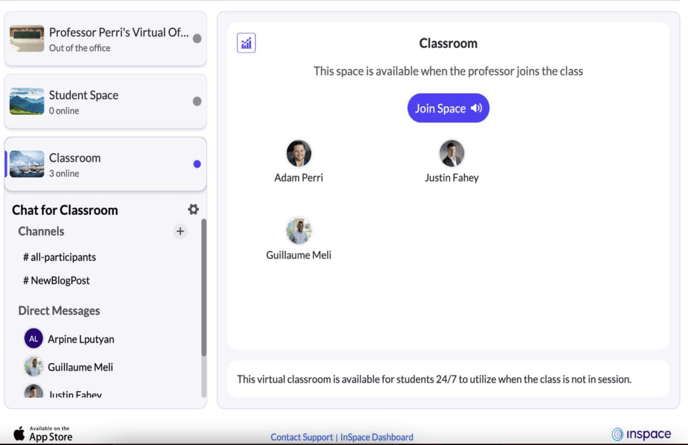
The Classroom Space is the main location where live class sessions are hosted. Students cannot join this session until the instructor (or their co-host) has joined the Classroom.
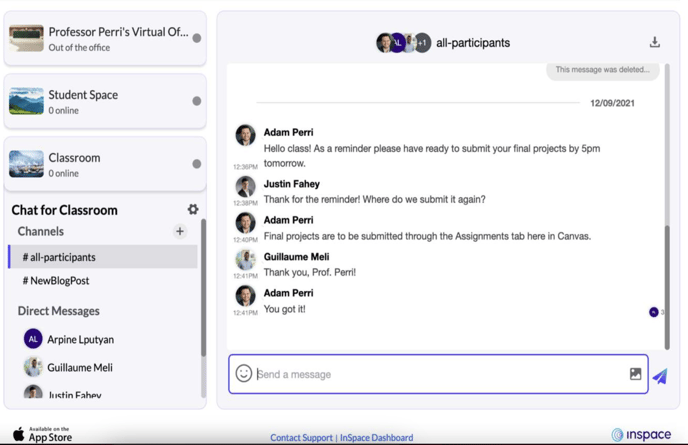
The Chat is connected to the Classroom Space. Instructors can create channels based on different topics or groups. All participants can send messages directly to others in the class as well.
The Chat is persistent, meaning that the content is saved, making it a great way to track important announcements, questions, or information that students need to reference repeatedly.
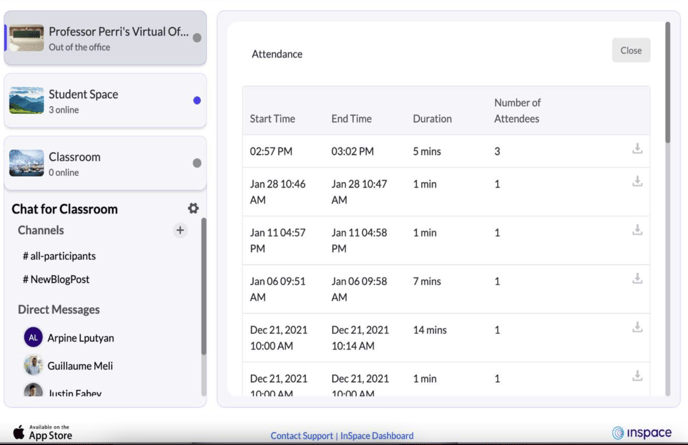
The InSpace Classroom LTI for your LMS also tracks attendance, available by clicking the Analytics link in the LMS portal for each space.
