- InSpace Knowledge Base
- How InSpace Works
How to unblock your camera and microphone when using InSpace with Google Chrome
Follow these steps to make sure InSpace has access to your camera, microphone, speaker, and cookies.
Reset your browser
In Chrome, click the three dots next to your profile image at the top right of the screen.
Then, select Settings.
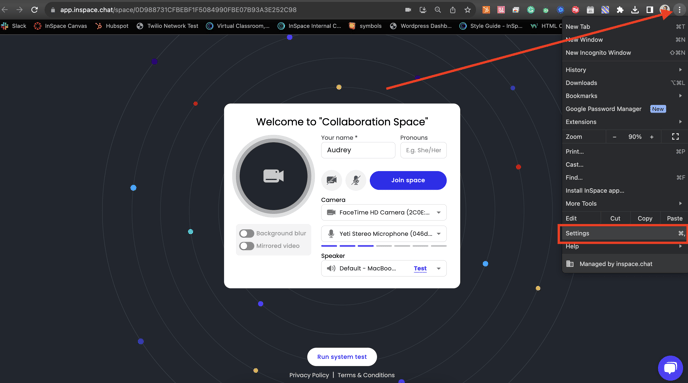
Choose Reset settings from the menu on the left side of the screen.
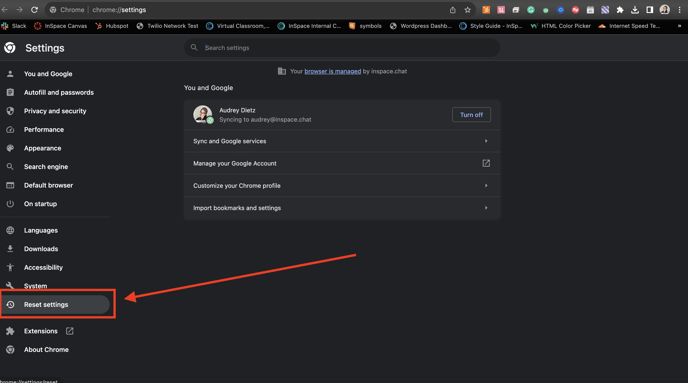
Click Reset settings in the pop-up. After taking this step, you'll need to sign into Chrome again.

After taking these steps, return to InSpace. You'll be prompted to give permission to InSpace to use your camera and microphone. Make sure to Accept Cookies too!
.gif?width=688&height=403&name=full_hd%20(16).gif)
