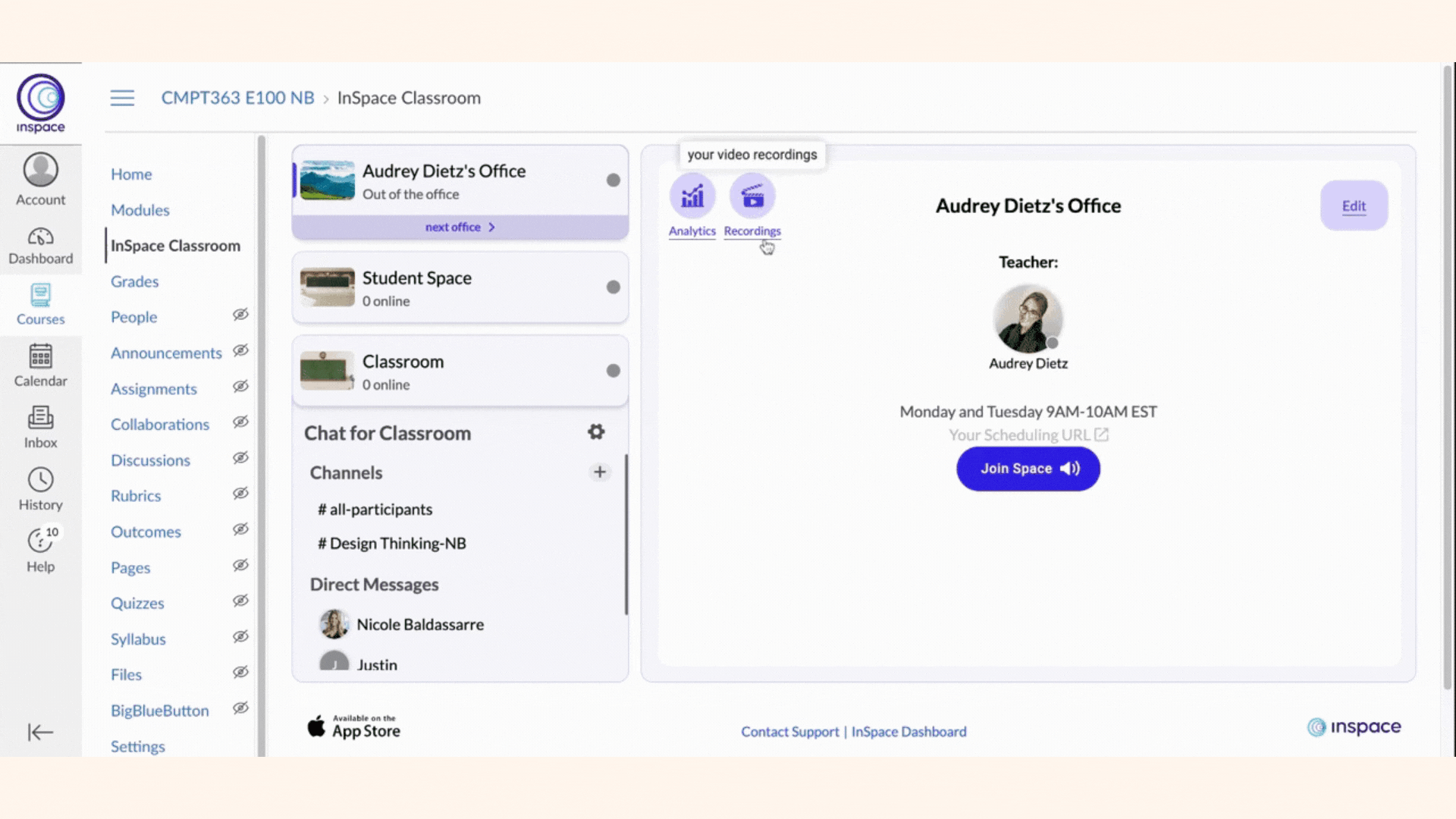Session attendance is available on your Dashboard or in your Learning Management System integration.
In today's increasingly digital landscape, virtual sessions have become an integral part of our education, work, and personal interactions. However, with this shift to online environments comes the challenge of ensuring active participation and engagement, making attendance tracking more crucial than ever before.
Tracking attendance not only gauges participant involvement but also provides valuable insights into the effectiveness of the virtual session and the need for potential modifications. A comprehensive attendance record can also help facilitators identify patterns, address concerns, and ensure that participants are receiving the intended value from these sessions.
The InSpace platform recognizes the significance of these needs, offering seamless solutions to monitor attendance in virtual spaces. By integrating intuitive features with a user-friendly interface, InSpace ensures that educators, employers, and hosts can effortlessly keep tabs on participant presence, allowing them to focus on delivering quality content and fostering meaningful interactions.
Two methods of accessing attendance data for your sessions:
1. The InSpace Dashboard
To access attendance data for any session you host, start by visiting the InSpace Dashboard.
On the left side navigation menu, you'll see an option entitled Sessions.
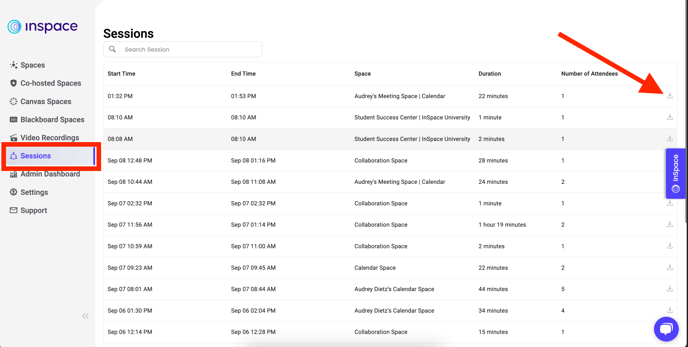
Clicking Sessions opens a history of all sessions you've hosted. At a glance, you can see how many people attendance each session and the time and date.
Click on any session to see the detailed attendance information for that session.
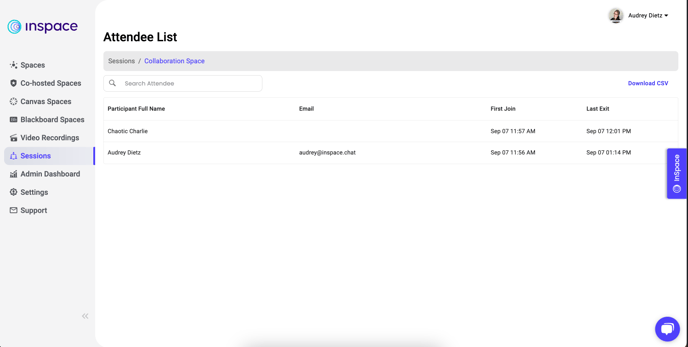
To download a CSV file with detailed attendance information by participant, click the Download icon next to any session.
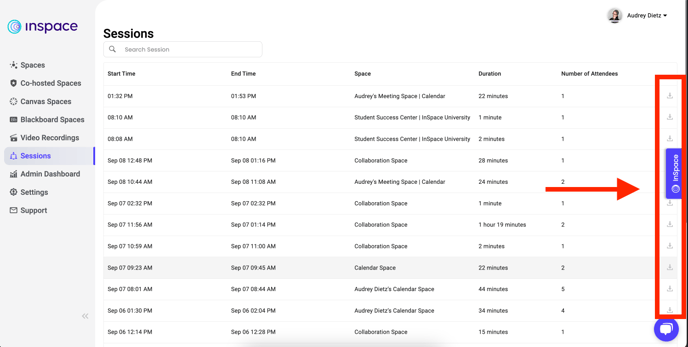
2. Your InSpace Learning Management System (LMS) Integration
If your institution is using an InSpace LTI with Canvas, Blackboard, Brightspace, or Moodle, you can view attendance data for your Virtual Office, Student Spaces, and Classrooms seamlessly from your LMS.
To access attendance data for a Space, first open your course in your LMS.
Then, click on the Space for which you'd like to view attendance records (choose from Virtual Office, Student Space, or Classroom).
Next, click the Analytics button to open a list of sessions held in that Space.
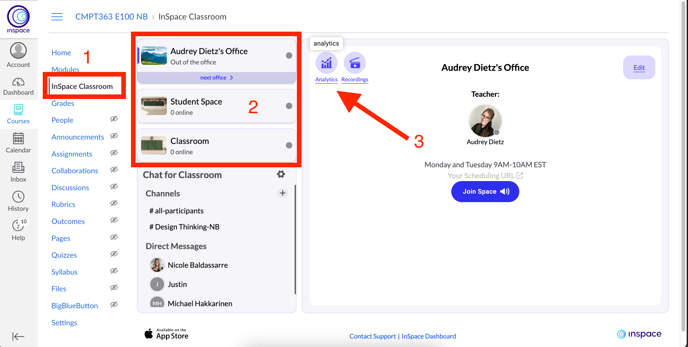
You can download a CSV containing detailed participant information from the Analytics menu or by clicking on a specific session.