Learn How to Add a Password for Added Security and Flexibility
If you've created an InSpace account using Google Single Sign-On (SSO), you may want to add a password to your account for added security or in case you need to sign in without using Google. Fortunately, adding a password to your InSpace account is quick and easy. In this tutorial, we'll walk you through the steps to add a password to your InSpace account if you originally signed up using Google SSO. With a password, you'll have more options for accessing your InSpace account and keeping your data secure.
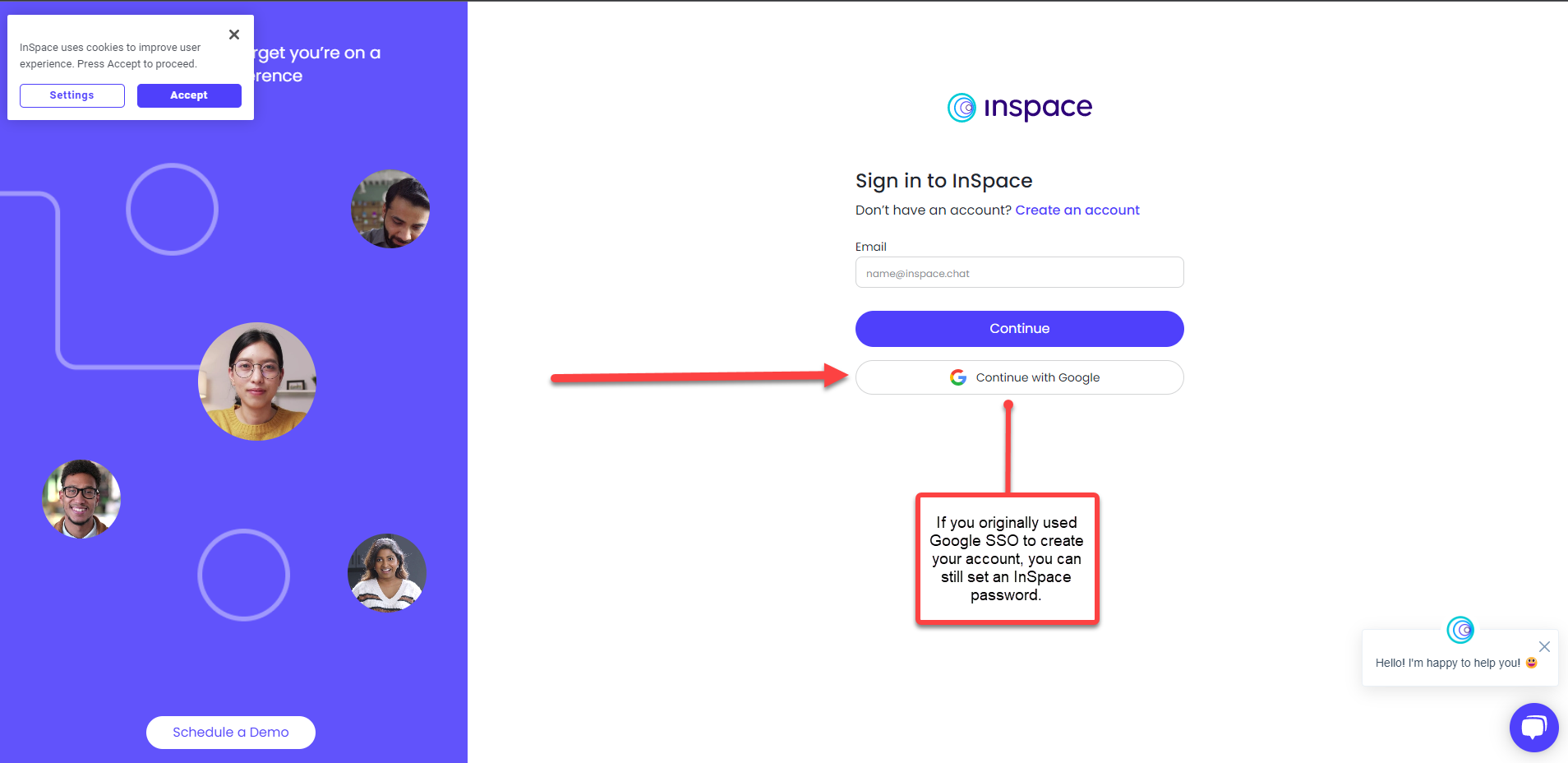
If you originally used Google SSO to create your account, you can still set an InSpace password on the login screen.
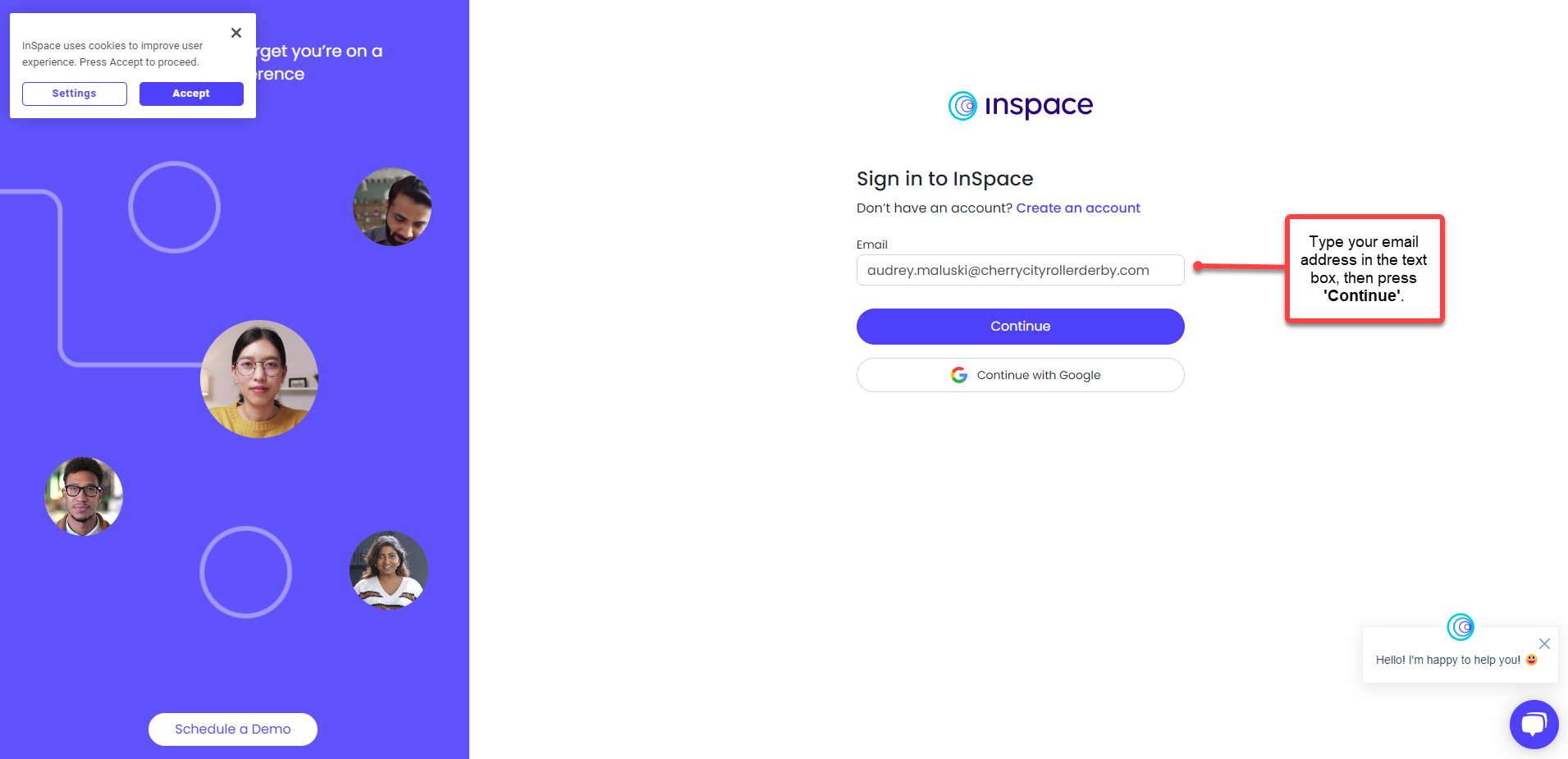
Type your email address in the text box, then press 'Continue'.
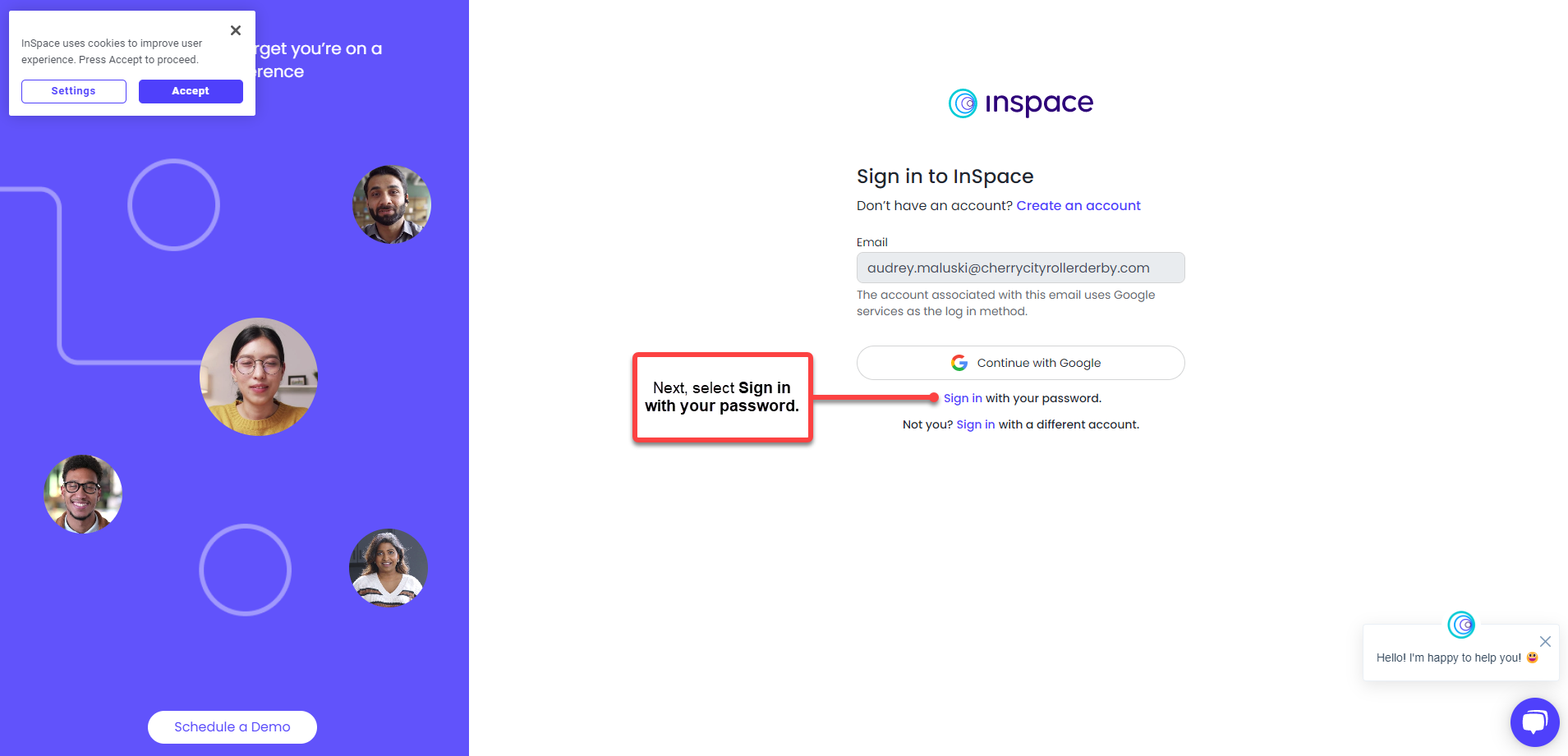
Next, select Sign in with your password from the options below the Google Sign In button.
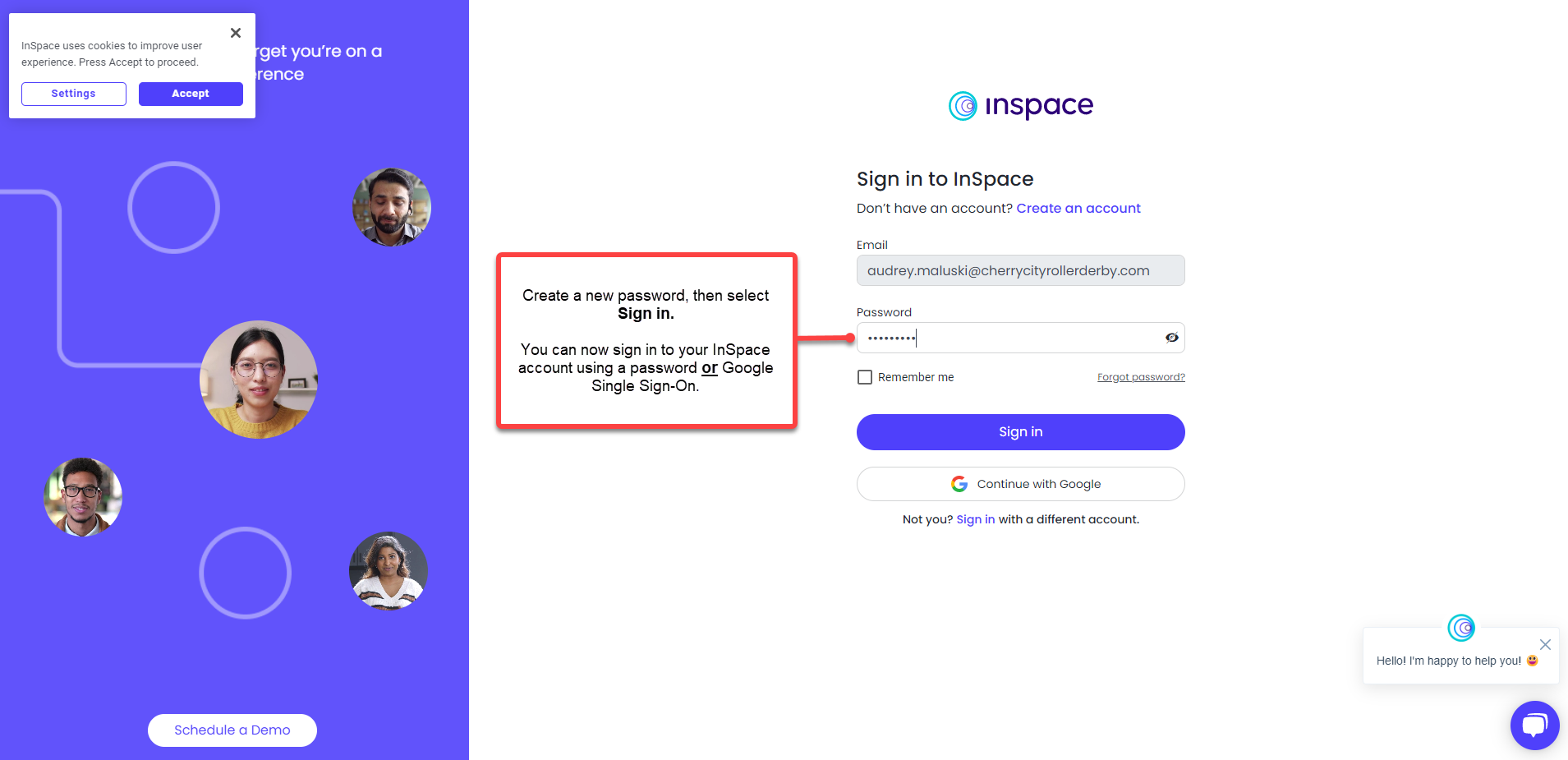
Finally, create a new password, then select Sign In. You can now sign in to your InSpace account using a password or Google Single Sign-On.
